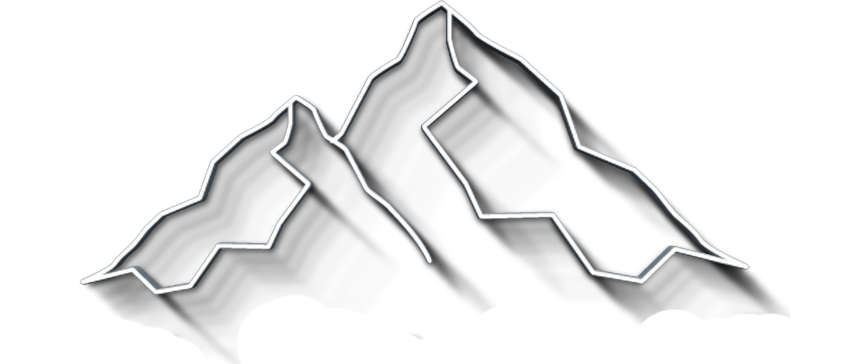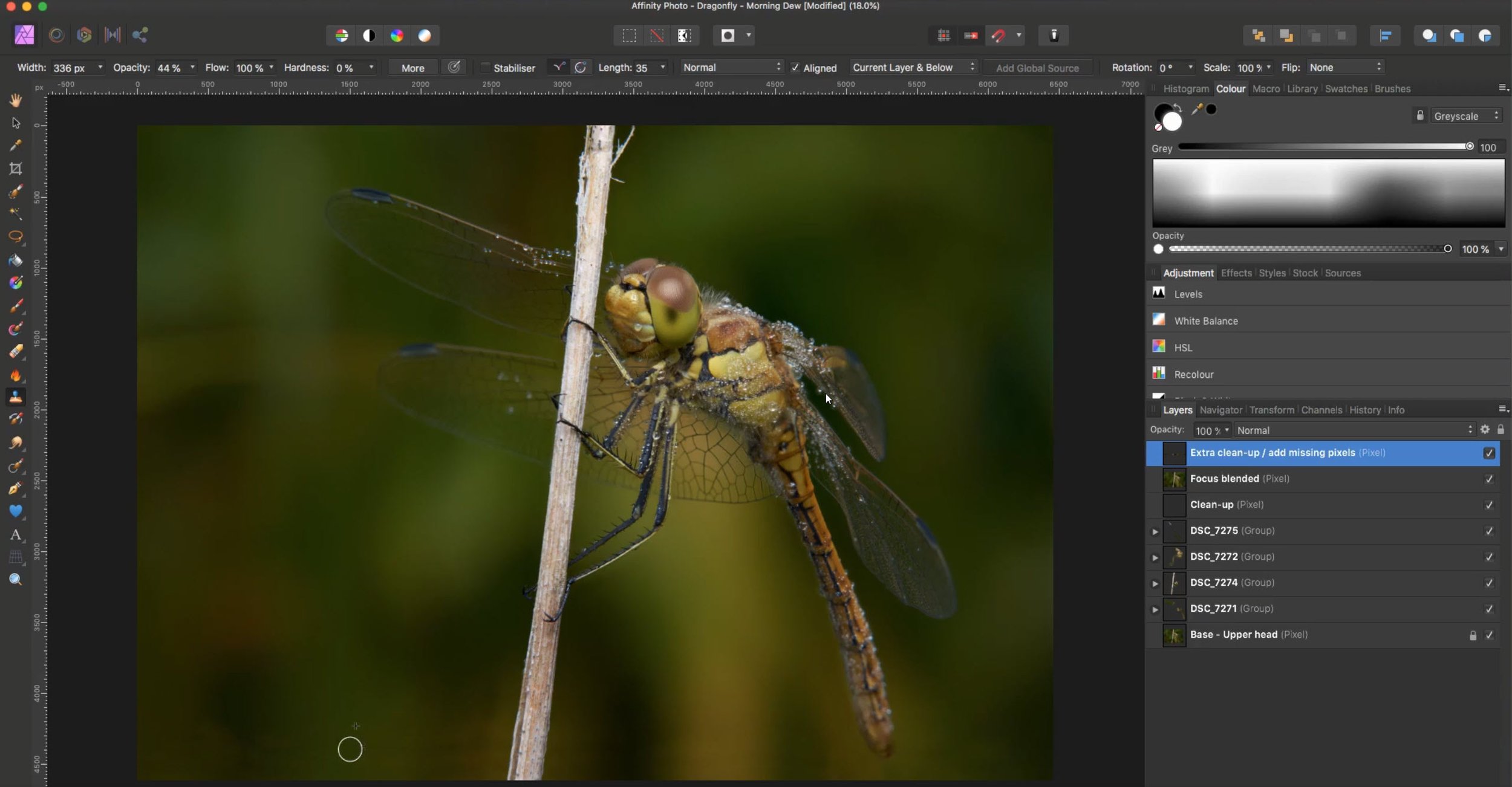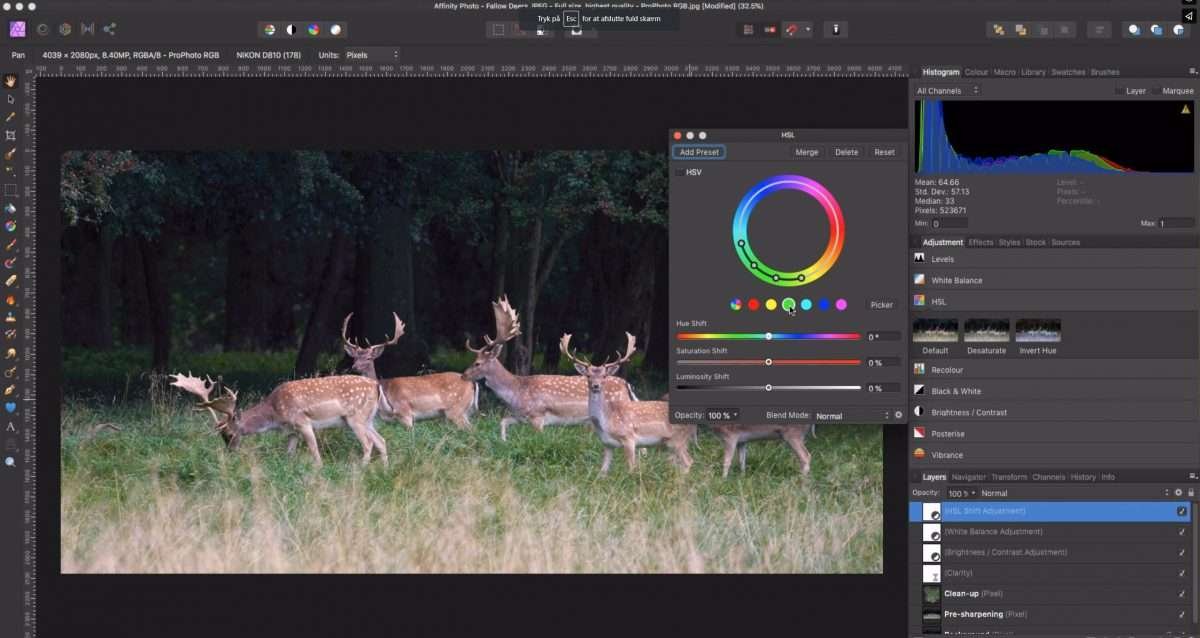Learn PRO techniques like exposure blending, luminosity masks, focus stacking, and color grading, and more...
What you’ll Learn
-
Exposure Blending Landscape Photos
Blend multiple bracketed exposures using "Photoshop-style" luminosity masks, and blend ranges
-
Focus stackinging Macro Shots
Learn to focus stack using Affinity Photos automatic focus stacking tool, and a manual method, for when the tool cannot do the job.
-
Edit wildlife photos and more
Edit wildlife photos with a simple workflow, and learn to batch process your images.

What you’ll get
-
8 videos - 3½ hours
In the course we dig deeper into some of the more advanced features, and complex tools
-
Entire process shown
I explain every tool I use in these complex workflow, and why I use them.
-
Source files included
You can follow along each step of the way, as the source files are included.
What’s inside
Exposure Blending With Blend Ranges
Learn to blend two exposures using blend ranges and combine blend ranges with other masking techniques to refine the exposure blend.
Lesson 1 - Duration: 18 min.
Exposure Blending With Luminosity Mask
If you previously used Photoshop, you will likely have felt the hype around using luminosity masks.
Lesson 2 - Duration: 38 min.
Automatic Focus Stacking
Learn how to use the Affinity Photos focus stacking tool.
Lesson 3 - Duration: 13 min.
Manual Focus Stacking
Learn to manually blend a set of hand-held focus-stacked images when Affinity Photo doesn't give you the results you want.
Lesson 4 - Duration: 89 min.
Stack Long Exposures
Blend multiple long exposure images into a single long exposure image giving a dramatic effect.
Lesson 5 - Duration: 13 min.
Edit Wildlife Photos
I usually use a relatively simple process for wildlife photos, but paying attention to the finishing touches can lift your photos from good to great.
Lesson 6 - Duration: 17 min.
Create Macros and Batch Process
In this chapter, you will learn how to record and organize macros and use the as a basis for batch processing a whole folder of images, automatically applying a set of macros.
Lesson 8 - Duration: 13 min.
Color Grading
Learn color grading techniques that give your image that unique look while using common adjustment tools to their maximum potential.
Lesson 7 - Duration: 8 min.
What Customers are Saying
Just wanted to thank you for your Affinity video course.
You’ve opened up a whole new world for me in photo editing. Your videos were easy to follow and understand and they provided a wealth of information not only for the Affinity app but for any photo editing app or module.
I appreciate the additional cheat sheets and photography tips and skills as well. Thank so much again for providing these resources. Best 40 dollars I’ve spent in a long time…
- Katrina, US
This video course explains, in a simple way, how Affinity Photo works from the very beginning, allowing you to work with Affinity Photo professionally and with pleasure.
With the help of this video course, you can grasp the whole process from editing a RAW photo to getting an amazing professional picture, which can be printed or posted anywhere
- Tata Rossi, UK

Learn PRO techniques like exposure blending, luminosity masks, focus stacking, and color grading, and more...