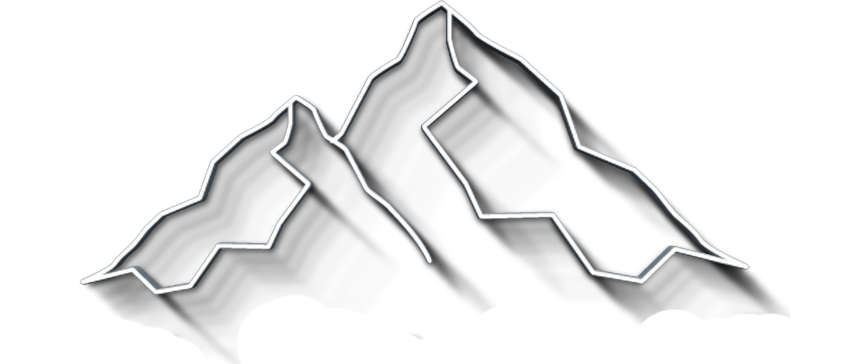The Best Affinity Photo Plugins and How to Install Plugins?
Affinity Photo is an image editor designed for photography, easy to use, and effective. It’s probably the only photo editor you need. However, when it comes to specific tasks, other programs may be better.
For example, enlarging photos for print, removing noise, or applying effects that mimic black and white film may require dedicated programs. And here is where plugins take over.
Plugins are programs developed by third parties that integrate with Affinity Photo and add new functionalities to your editor. In this tutorial, we will show you how to add plugins to Affinity Photo and list a few of the best plugins to use.
Plugins are a great way to access multiple programs using the same interface. Instead of getting an image through different programs, you can take advantage of all their features in a single place.
Yet plugins have their share of drawbacks. For example, not all your Photoshop plugins are Affinity Photo compatible plugins. Furthermore, they come with their own technical requirements and usually aren’t free.
Get my Beginner-friendly Quick Start Guide to Affinity Photo - for Free
How to Install Plugins in Affinity Photo
First of all, make sure the plugin is compatible with Affinity Photo. Lately, Affinity has increased in popularity so more and more providers offer compatible plugins but it’s still better to check before buying. Also, make sure the provider offers support and maintenance.
Step 1: Install the plugin
The straightforward way to add plugins in Affinity Photo is to download the program and install it on your computer. During the installation make a note of the applications folder where the program files are installed. You might need to add this location to the plugin search folder later if Affinity Photo doesn't recognize the plugin straight away.
Step 2: Open Affinity Photo Preferences Dialog
Then, go to Affinity Photo Preferences ->Photoshop Plugins. At this moment you should see the plugins installed in Affinity Photo listed under Detected plugins.
Step 3: Allow unknown plugins
Check the box Allow “Unknown” plugins to be used, press Close, and restart Affinity Photo.
Affinity Photo settings for using installed plugins
Troubleshooting Plugin Support Folders
If you cannot see a plugin on the list click on the Open Default Folder button, and make sure you actually placed the software in this folder or in the added plugins search folders.
You can also add a custom Affinity Photo plugins folder. Click on the Add button to point to a custom plugins folder on your computer.
After making any changes to the plugin search folders, you need to restart Affinity Photo.
Find Active Plugins in the Filters Menu
You’ll find ready-to-use apps under the Filters menu (Filters -> Plugins). They become active after you open a photo. If your project has multiple layers, make sure you select an image layer before trying to access a plugin.
Ready-to-use installed plugins
While this method should work for any plugin, it actually doesn’t. To install the Topaz plugins, for example, you first have to add the path for Topaz Labs folders to Affinity’s Plugin Search Folders.
Other plugins may require different settings. So check the provider’s website for more information. Most plugin providers offer support for installing their products in Affinity Photo or other editors.
Best Plugins for Affinity Photo
Affinity Photo accepts Adobe Photoshop-compatible 64-bit plugins and you can find a wide range of those. But to maintain a neat workflow, we focus on programs that add value to Affinity Photo and provide features and creative extensions the editor doesn’t have.
Don’t overload your editor with tones of apps you rarely use. We have selected a few of the best plugins which come in both a Windows version and a Mac version.
ON1 Professional Plugin Series
ON1 provides five plugins to use with Affinity Photo: ON1 NoNoise AI 2021, ON1 Effects 2021, ON1 Resize 2021, ON1 Portrait AI 2021, and ON1 HDR 2021. You can buy them individually for 70.63 EUR or as a pack for 151.36 EUR. The ON1 Professional pack runs on Mac and Windows. You can also use them as standalone apps.
ON1 Effects 2021 and ON1 HDR 2021
ON1 HDR 2021 is dedicated to HDR photography, an area where Affinity does a good job by itself. So it’s up to you if you need this plugin. If HDR photo editing is something you do every day, it may be worth having the latest technology in the field.
ON1 Effects 2021 provides a large set of styles and looks, which you can modify and apply to multiple photos. But most of its features overlap with Affinity Photo (e.g. color and contrast adjustments, healing brush, burning, and dodging). Although it’s fast and fun to use, ON1 Effects 2021 isn’t a necessity when you have Affinity Photo.
On1 Effects plugin
ON1 Effects 2021 plugin for Affinity Photo
AI-based ON1 plugins
Removing noise from a photo while preserving the quality of the details is a challenging task and requires a dedicated program. ON1 NoNoise AI 2021 uses Artificial Intelligence (AI) to discern between noise and details. It is fast, supports RAW file formats, gives you full control over the process, and provides a live preview of the adjustments. It is worth the investment if you often struggle with low-quality photos that need sharpening and noise removal.
Like ON1 NoNoise AI 2021, ON1 Portrait AI 2021 uses AI-based algorithms to recognize faces and retouch them automatically. Moreover, the plugin allows you to choose between types of portraits (e.g. business, wedding, fashion, etc.) and personalize the adjustments accordingly. If you’re a portrait photographer, this plugin is a good addition because Affinity doesn’t have specialized adjustments and presets for this type of photography.
ON1 Resize 2021
Probably the most interesting of ON1’s plugins is ON1 Resize 2021. It uses industry-leading Genuine Fractals® technology and aims to provide the highest quality for photo enlargements and prints. ON1 Resize 2021 helps you prepare photos for print, an area where quality matters and each mistake becomes highly visible. It also provides tools for batch processing and image organizing (which Affinity Photo lacks), RAW processing, and printing options.
ON1 Resize 2021 image organizing tool
Pros
ON1 plugins are fully compatible with Affinity Photo and easy to install and use. AI-based features are very good and ON1 Resize 2021 is something any professional photographer needs at some point.
Cons
The price for the ON1 pack is higher than the price of Affinity Photo. Even if you only aim for one or two individual plugins is still pricy.
Nik Collection by DxO
Nik Collection is a pack of 8 plugins designed for photographers that cover everything from sharpening and noise reduction to changing perspective and editing different types of photos.
The plugins are Viveza, Analog Efex Pro, Color Efex Pro, DFine, HDR Efex, Perspective Efex, Sharpener, and Silver Efex.
Nik Collection includes local adjustments, selection tools, RAW support, and non-destructive editing. Together they summarize 250 presets and you can modify them and create your own. You can buy Nik Collection for 149.99 EUR. It works for Windows and Mac.
Photo retouches
Nik Dfine is designed for noise reduction, while Nik Sharpener enhances details. Like the apps for color photography, they work very well together.
Perspective Efex on the other hand is an amazing tool for correcting optical distortions and volume deformations. It works very well for straightening lines in landscape photos and fix volume distortions in photos of large groups of people. You can also use it to change your composition and create a shallow depth of field to make the subject stand out.
Nik Sharpener plugin
Pros
Nik Collection provides exquisite filters and effects that transform your photos in seconds. Furthermore, you can apply them locally and fine-tune each area of the photo. The results are natural-looking and artistic.
Cons
Nik Collection plugins cost a lot and you can only buy them as a pack. So even if you only want a black and white converter, you still have to buy plugins for color and HDR photography.
Related Affinity Photo Articles:
Concluding words
The world of plugins for Affinity Photo is growing fast. We’ve made our selection based on photographic purposes only but you can find plenty of other plugins for creative effects (e.g. AKVIS plugins), masking, video enhancing, and so on.
There are also amazing programs that aren’t fully compatible with Affinity Photo yet (e.g. Topaz Labs plugins, which include an exquisite image enlargement plugin and AI-based software for automatic retouches).
It’s up to you to decide which one works for you and helps you enhance your images. Even though you don't use Adobe Photoshop, you can still download and enjoy many of the plugins made for Photoshop in Affinity Photo.
Let us know in the comment section which Affinity Photo plugins have you tried and which one is on your list.